Introduction:
Can You Close All Apps On iPhone At Once – In today’s fast-paced world, smartphones have become an indispensable part of our lives, helping us stay connected, organized, and entertained. Among the most popular smartphones, the iPhone stands tall with its intuitive interface and powerful capabilities.
The iPhone boasts a wide range of features that contribute to its popularity and user satisfaction. One notable feature is the Retina display, which offers vibrant colors, sharp details, and excellent viewing angles. It provides an immersive visual experience when browsing the web, watching videos, or playing games. Additionally, the iPhone’s powerful A-series processors ensure smooth performance and efficient multitasking, allowing users to seamlessly navigate through apps and handle resource-intensive tasks. The integration of Siri, Apple’s intelligent virtual assistant, provides hands-free control over your device, allowing you to make calls, send messages, set reminders, and perform various tasks with just your voice.
The iPhone also excels in the realm of mobile photography with features like Smart HDR, which captures stunning images with balanced exposure and vibrant colors. The Live Photos feature adds a touch of interactivity by capturing a few seconds of video before and after a photo is taken. Lastly, the seamless integration of Apple’s ecosystem enables effortless synchronization across multiple devices, allowing you to access your photos, messages, notes, and other data seamlessly. These features collectively contribute to the iPhone’s reputation as a top-tier smartphone that offers a premium user experience.
However, even the most efficient devices can sometimes become cluttered with multiple open apps, leading to decreased performance and battery drain. In this article, we will explore various methods to close all apps on an iPhone at once, allowing you to regain control over your device and optimize its performance.
Understanding App Management on iPhone:
Before we delve into the different methods of closing all apps on an iPhone simultaneously, it’s important to understand how app management works on iOS. Contrary to popular belief, closing apps one by one does not necessarily improve performance or save battery life. iOS is designed to manage app activity intelligently, allowing apps to remain in the background without consuming excessive resources. However, there are situations where force-closing all apps can be beneficial, such as when an app becomes unresponsive or to declutter the app switcher.
Method 1: The Standard Method
The most common method to close all apps on an iPhone is by using the App Switcher. To access the App Switcher, follow these steps:
- On iPhone X and later models, swipe up from the bottom of the screen and pause in the middle. On iPhone models with a Home button, double-click the Home button.
- You will now see the App Switcher, which displays all the recently used apps.
- To close an app, swipe left or right to find the desired app, then swipe it off the top of the screen to force it to close.
- Repeat this process for each app you wish to close.
While this method can be effective for closing apps individually, it can become tedious and time-consuming when multiple apps need to be closed. To address this, we’ll explore alternative methods that allow for the simultaneous closure of all apps.
Method 2: Closing All Apps On iPhone Using Gestures
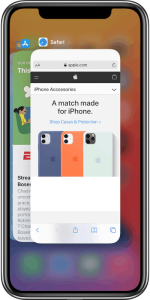
With the introduction of iOS 14, Apple introduced a new method to close apps using gestures. Follow these steps to close all apps using this method:
- Enter the App Switcher by following the same steps mentioned earlier for your specific iPhone model.
- Place three fingers on the screen and swipe all three fingers up simultaneously.
- As you swipe up with three fingers, all the apps in the App Switcher will close simultaneously.
- You’ll be returned to the home screen, indicating that all apps have been successfully closed.
This gesture-based method provides a faster way to close multiple apps at once and can be especially useful when you have numerous apps open.
Also Check : The Ultimate Guide to Transferring Data From iPhone to Laptop
Method 3: Using Accessibility Settings
Another lesser-known method to close all apps on an iPhone at once is by using the Accessibility settings. Here’s how to do it:
- Open the “Settings” app on your iPhone.
- Go to “Accessibility” and select “Touch.”
- Scroll down and locate the “Back Tap” option. Tap on it.
- Choose either “Double Tap” or “Triple Tap” and select “App Switcher” from the list of actions.
- Exit the Settings app and return to the home screen.
- Now, you can double or triple tap the back of your iPhone to instantly access the App Switcher and close all apps.
This method allows you to customize your iPhone’s gestures and create shortcuts to perform specific actions, making it a convenient option for those who frequently switch between apps.
Method 4: Utilizing Third-Party Apps
In addition to the built-in methods provided by Apple, there are third-party apps available on the App Store that can help you close all apps on your iPhone simultaneously. These apps often come with additional features that enhance app management and device performance. However, it’s important to exercise caution when downloading and using third-party apps, as they may vary in terms of reliability and compatibility.
Conclusion:
Efficiently managing the apps on your iPhone is crucial for maintaining optimal performance and battery life. While iOS is designed to handle app management intelligently, there are times when closing all apps at once becomes necessary. In this article, we explored various methods to accomplish this task, ranging from the standard App Switcher method to utilizing gestures, accessibility settings, and third-party apps. By following these techniques, you can declutter your device, improve performance, and ensure that your iPhone remains a reliable companion in your daily life. Remember to choose the method that suits your preferences to Close Multiple Apps on iPhone, iPhone 13, iPhone 13 Pro, iPhone 14, iPhone 14 Pro Max and enjoy a seamless iPhone experience.